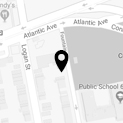All of our video programming uses YouTube to stream. Lyric To-Go programming utilizes the use of a smart TV or streaming device with access to YouTube. View on your TV using popular streaming devices like Apple TV, Roku, Amazon Fire TV, and Google Chromecast along with most Smart TVs. Check the full list of compatible TV brands here.
Before you can stream Lyric To-Go to your TV, your phone or computer must be connected to the same wifi network as your Smart TV or streaming device. Next, open our Lyric To-Go programming in the Chrome browser on your computer or in the YouTube app on your phone or tablet. Look for the cast button ![]() in the top right corner of your screen and select it.
in the top right corner of your screen and select it.
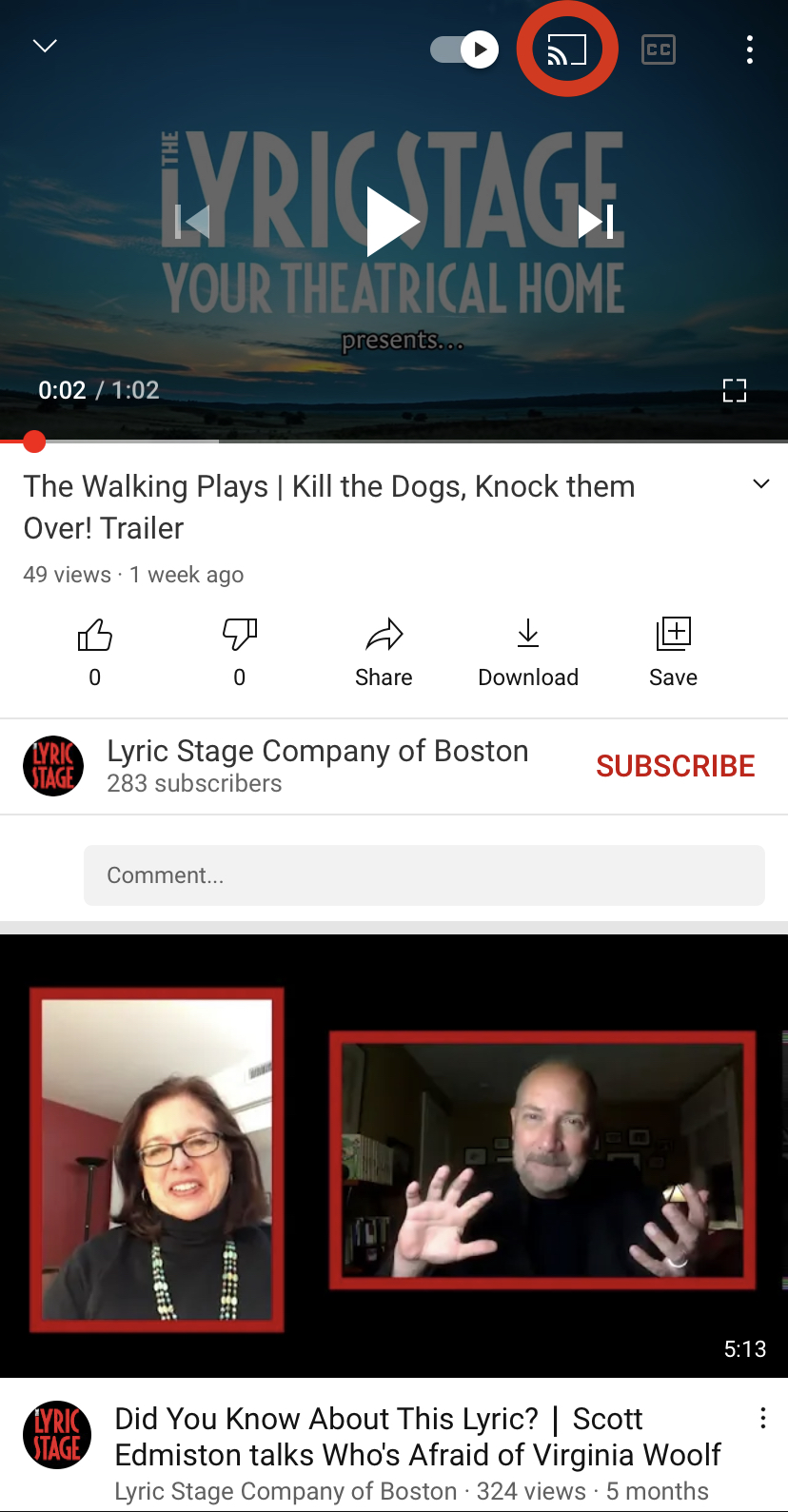
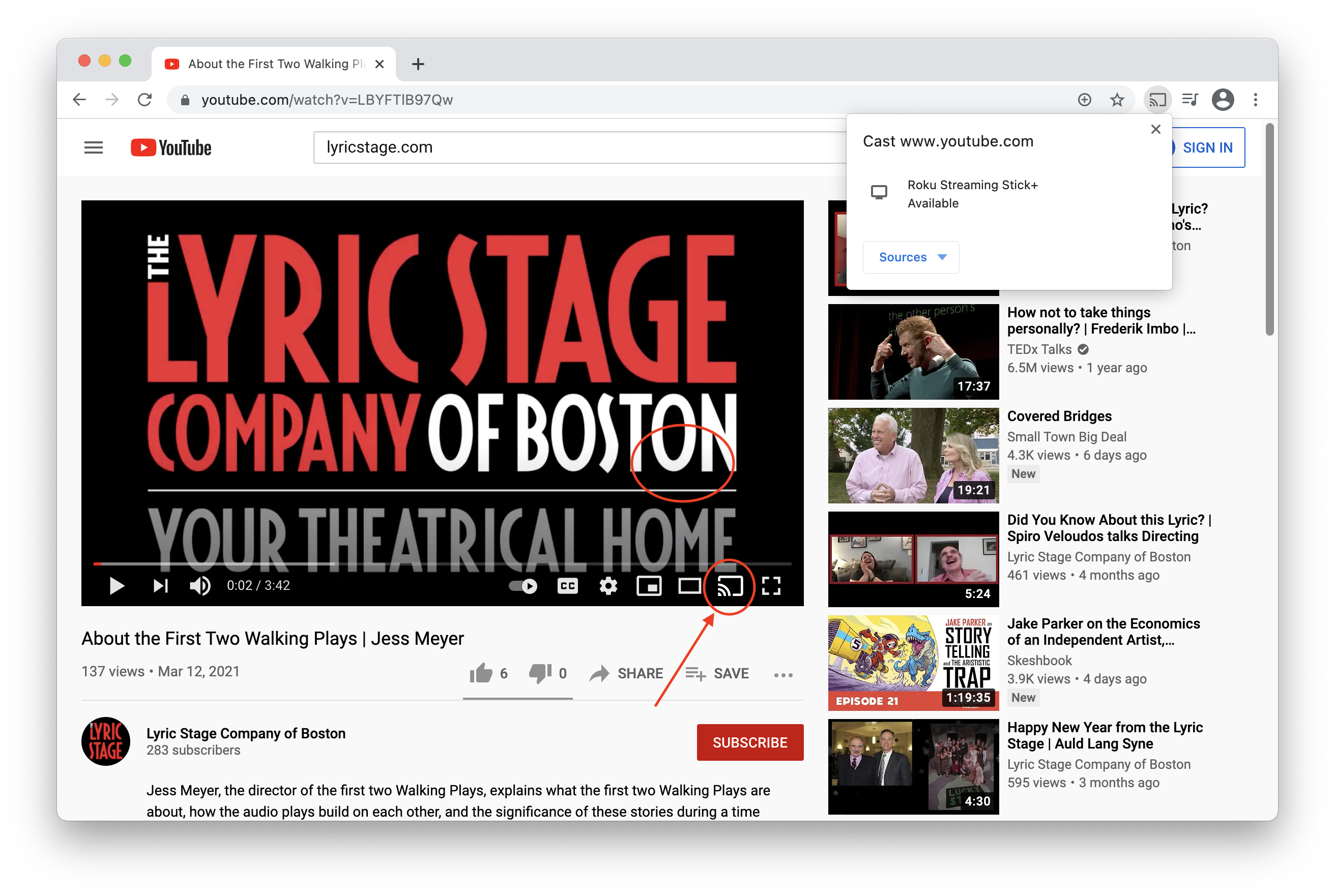
A dialogue will open with all of the eligible devices on your wifi network like the one below:
Select the option that best describes your TV, sit back and enjoy!
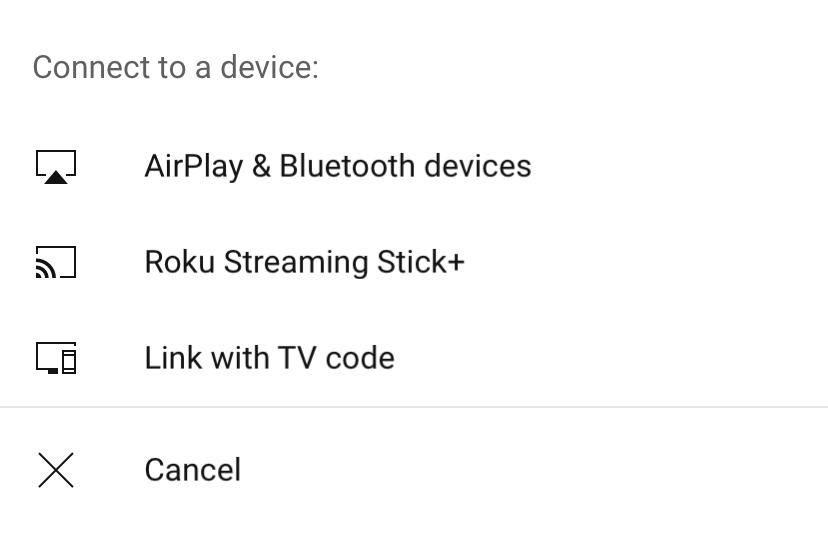
When you’re done watching, select the cast button again and hit “disconnect”.
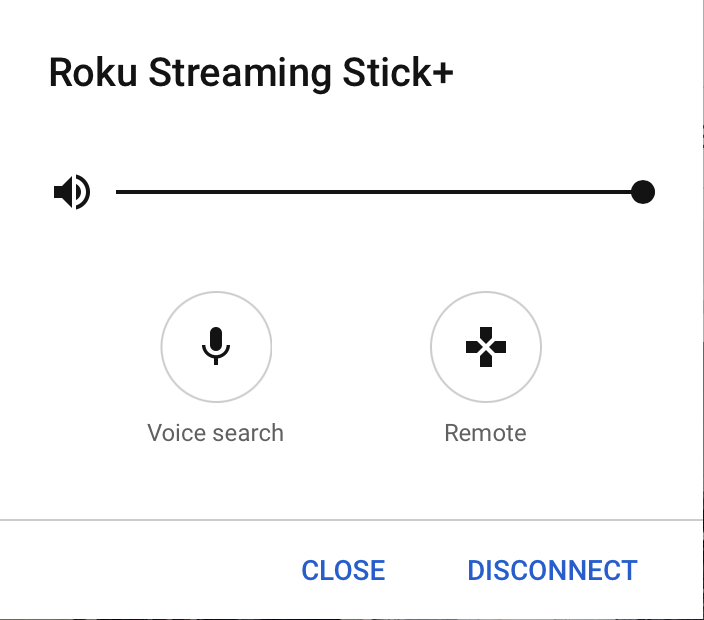
On Apple devices with AirPlay
On Apple devices, use Airplay to play Lyric To-Go programming on YouTube. To connect to your TV, you’ll need a compatible Roku, Apple TV or Smart TV. You can find a full list of compatible TVs here. On your iPad, iPhone, access control center and select Screen Mirroring ![]() . On your Mac look for the display icon
. On your Mac look for the display icon ![]() in your menu bar. To find the control center on iPads and iPhones without home buttons, swipe down from the top right. If your iPhone has a home button, you can swipe up to find the control center.
in your menu bar. To find the control center on iPads and iPhones without home buttons, swipe down from the top right. If your iPhone has a home button, you can swipe up to find the control center.
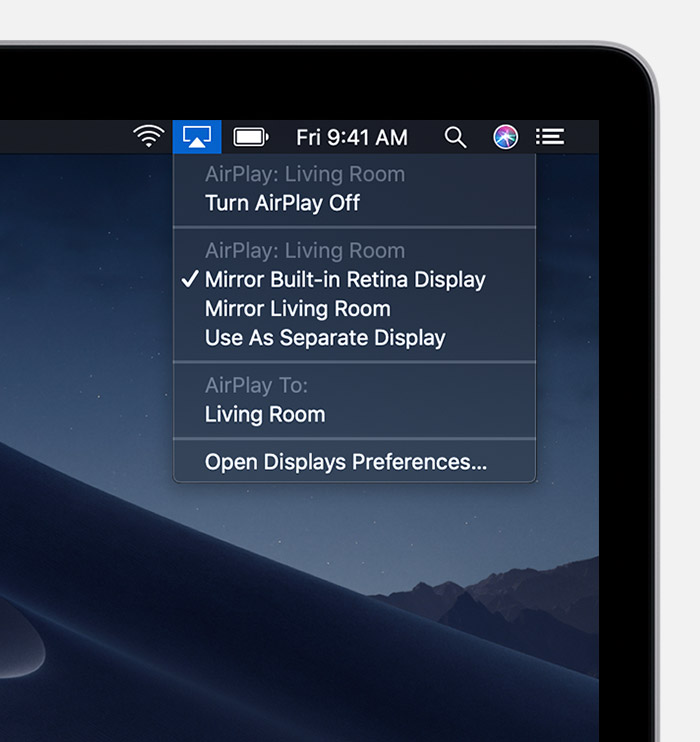
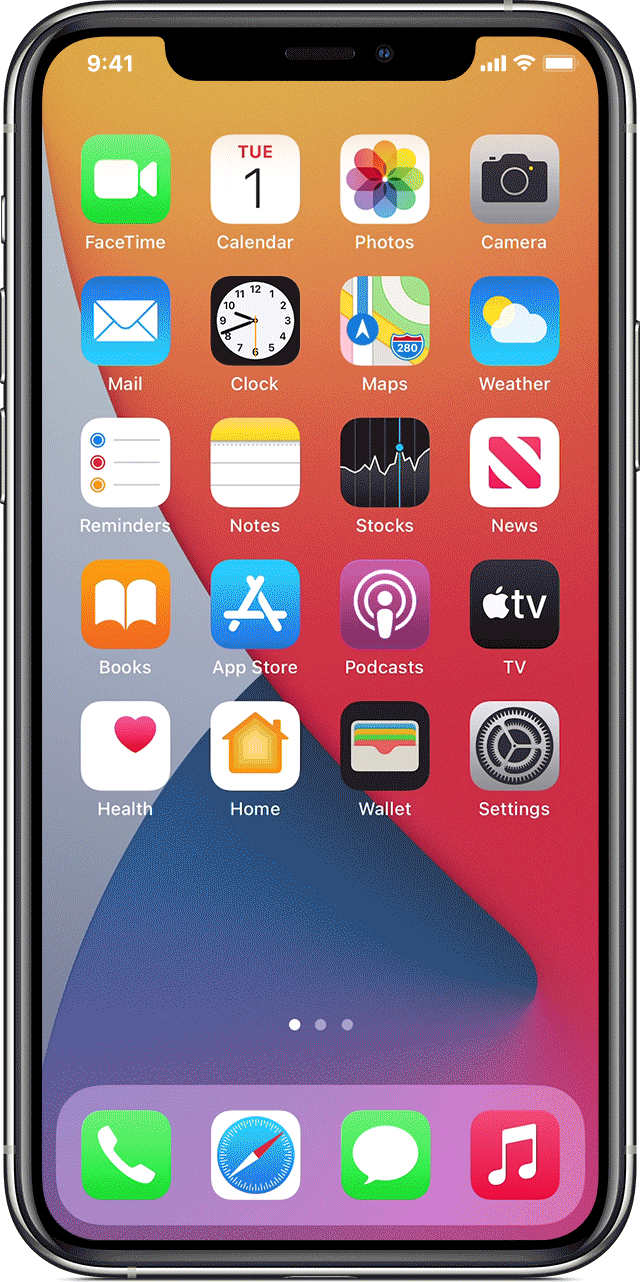
After you select the device that best describes your TV, you may be prompted with a 4 digit code on your TV. After entering the unique code, your iPhone, iPad or Mac display will be mirrored on your TV.